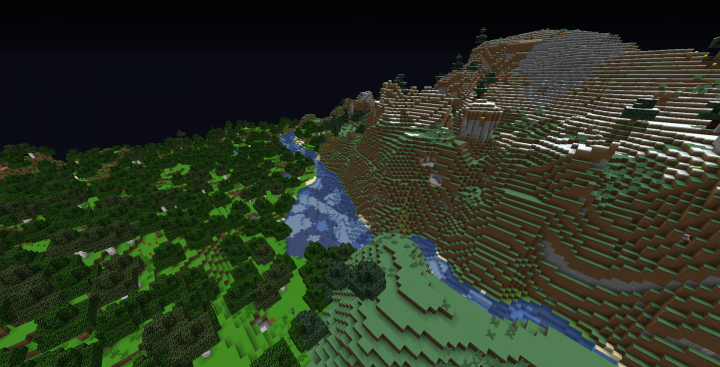FullBright Texture Pack 1.21.10 → 1.21.9 improves the game’s lighting system, especially when it’s dark. Both the brightness and light level will be absolutely dark if you are playing Minecraft at night or in a cave. The brightness is revamped, though, so everything is considerably brighter after installing this pack. Being able to see everything and anything in potentially dark locations is the most fundamental component of the FullBright texture pack. Playing at night or in dungeons with dimly lit caves is difficult for players to appreciate. Players are able to seize opportunities they might have missed in the past as a result. It is a great Minecraft Resource Pack that will improve the visual effect and brightness of the game. In fact, it will not affect the actual light system, that means you will see everything just right during the day. Playing games in low light can be particularly challenging, even for individuals with great vision. This is ideal for you if you have trouble with darkness or dark texture packs. Thanks to this straightforward pack, you may now mine without torches, which will give the game a bright appearance. Players will appreciate the game more thanks to the pack’s improved graphics and cheerier setting. This pack is completely transparent with Optifine; someone can say that if you use it, you will get full brightness. And that is correct, you can have it with this amazing modification, but if you don’t have Optifine, this is the perfect Minecraft Texture Pack for you! What you have to do to get this FullBright Texture Pack work? You will have to download & install it, then apply in the settings and that is not that hard. Don’t worry, you don’t need to use any sort of commands or special tools. The visual appeal of the pack is much better than that of the vanilla edition. If you like mining and exploring but hate making lots of torches, then this pack is for you.
In dimly lit environments, some players have vision problems. That holds true in real life and in a game’s equivalent of a dark room. As a result, the player can actually never find the chests or items that other players can find with ease. Because of this, they can compete on an equal footing with more experienced players. You can use the FullBright pack to adjust the brightness for you and your computer, making it simple to finish dungeons and avoid enemies in areas with poor lighting. Even though you have the ability to see things that others cannot, you can make it seem as though you are just lucky or doing an amazing job. Someone can say that this is cheating, and yes, it probably is. But any server can detect that you are having this Minecraft Texture Pack so it is absolutely fine to use it. You just shouldn’t be talking to anyone that you are using it. Each server has its own rules, so some of the servers can actually allow this pack. It is definitely up to you to check the rules. As I said above, you shouldn’t get banned for this, but you never know. Some servers let you use any texture pack you desire, but others are less forgiving. Using the FullBright texture pack can be viewed as cheating if you have perfect vision. You might offend other players if you use it, and if they find out, they can report you. Respecting the server rules is still necessary even though these players may not consider this to be cheating. If you are caught using something that is practically necessary for you to play the game properly, you don’t want to end up getting banned from your preferred server. You should use this Minecraft Resource Pack only in situations that are appropriate. But if you are using this on your survival world or with your friends, you can use it whenever you want. Just don’t get banned on your favorite Minecraft Server. Without straining your eyes or missing anything, explore the caves and take advantage of the nighttime gaming experience. The fullbright texture pack is entertaining and can raise the quality of your gaming to unimaginable heights.
FullBright Texture Pack – Screenshots
How to Install FullBright Texture Pack?
We have compiled helpful installation guides to ensure correct installation of this texture pack in your Minecraft. Follow these guides for a seamless installation experience.
Step by Step Installation
- Download the Texture Pack:
- Go to the download section bellow.
- Download and Install Optifine:
- Installation guide
- Launch Minecraft:
- Launch the Minecraft client using the Optifine Profile.
- Access Resource Pack Menu:
- Click on “Options” from the main menu, then select “Resource Packs.” This will open the Resource Packs menu.
- Open Resource Pack Folder:
- Click on the “Open Resource Pack Folder” button. Move or copy the downloaded resource pack file (usually a .zip file) into the folder that opened.
- Activate the Resource Pack:
- In the Resource Packs menu, you should now see the downloaded pack listed. Click on it to highlight it. If the resource pack isn’t on the right side (the active side), use the arrow buttons to move it to the active list.
FullBright Texture Pack — Download Links
Before downloading, be aware that…
ℹ️ We don’t host the texture pack here — every link points straight to the official page made by the creator.
✅ This texture pack works great with Minecraft 1.21.10, which is the latest version right now.
⚠️ Trying it on a different version? It might still work, but you could see weird visuals or missing textures.
💾 Before adding anything new to your Minecraft world, it’s always important to make a backup.
- [16x] [1.21.x] Download FullBright Resource Pack
- [16x] [1.20.x] Download FullBright Resource Pack
- [16x] [1.19.x] Download FullBright Resource Pack
- [16x] [1.18.x] Download FullBright Resource Pack
- [16x] [1.17.x] Download FullBright Resource Pack
- [16x] [1.16.x – 1.13.x] Download FullBright Resource Pack
- [16x] [1.12.x – 1.11.x] Download FullBright Resource Pack
- [16x] [1.10.x – 1.9.x] Download FullBright Resource Pack – optifine required;
- [16x] [1.8.x – 1.7.x] Download FullBright Resource Pack